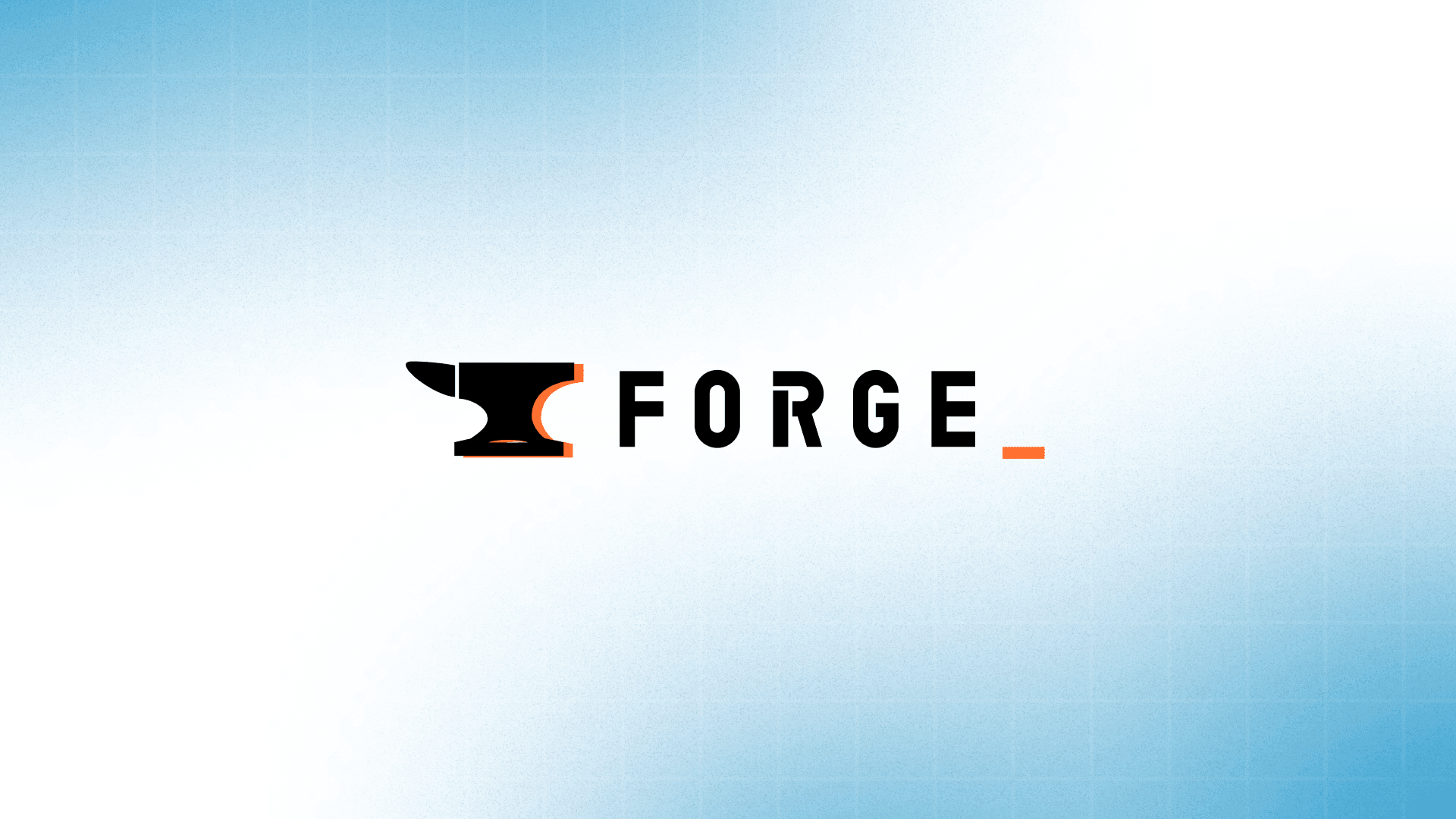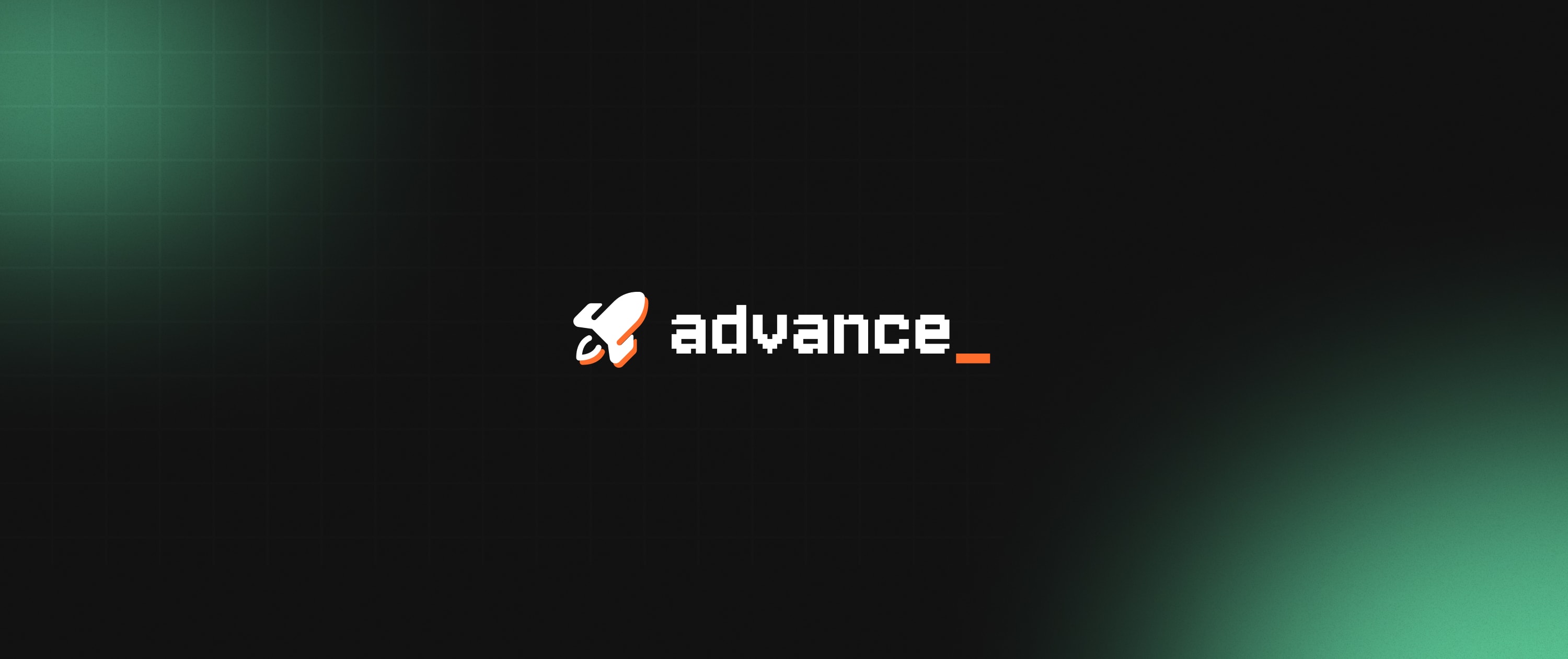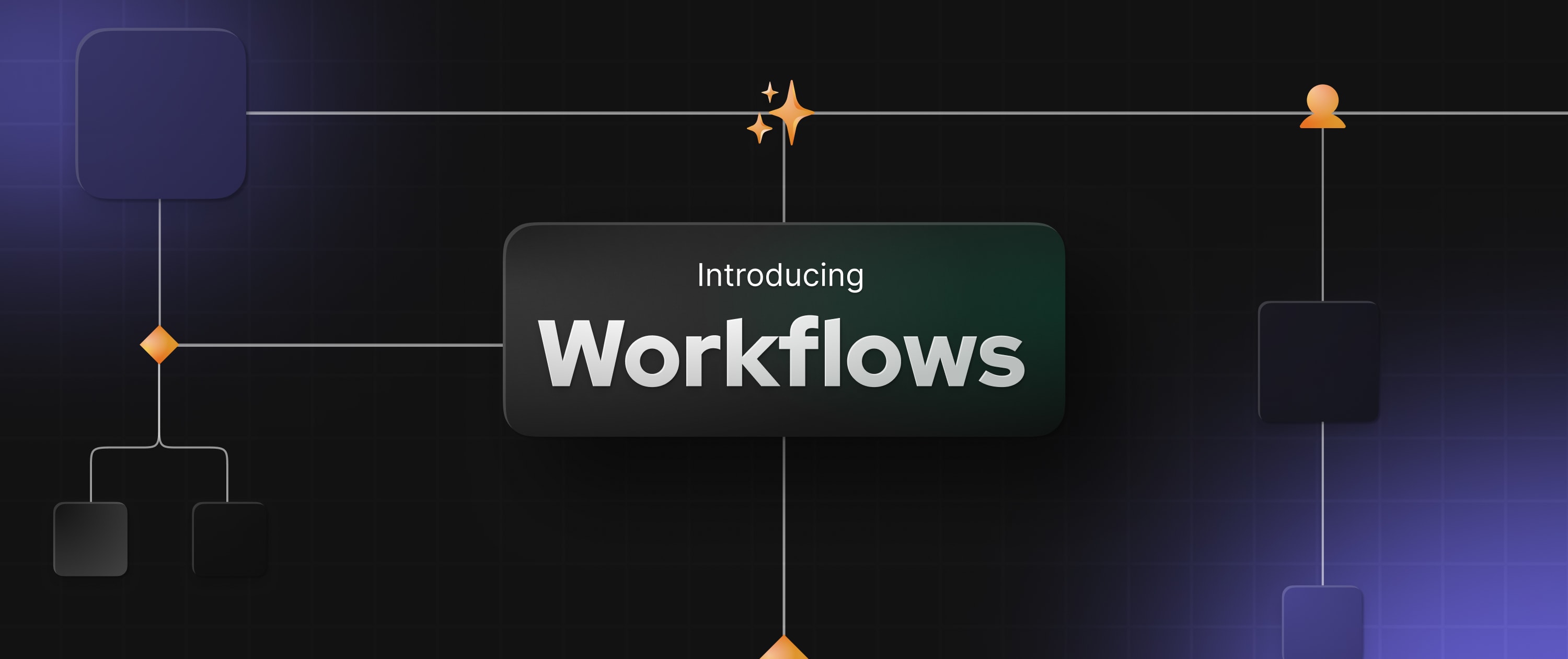Hacktoberfest Week 1 Update

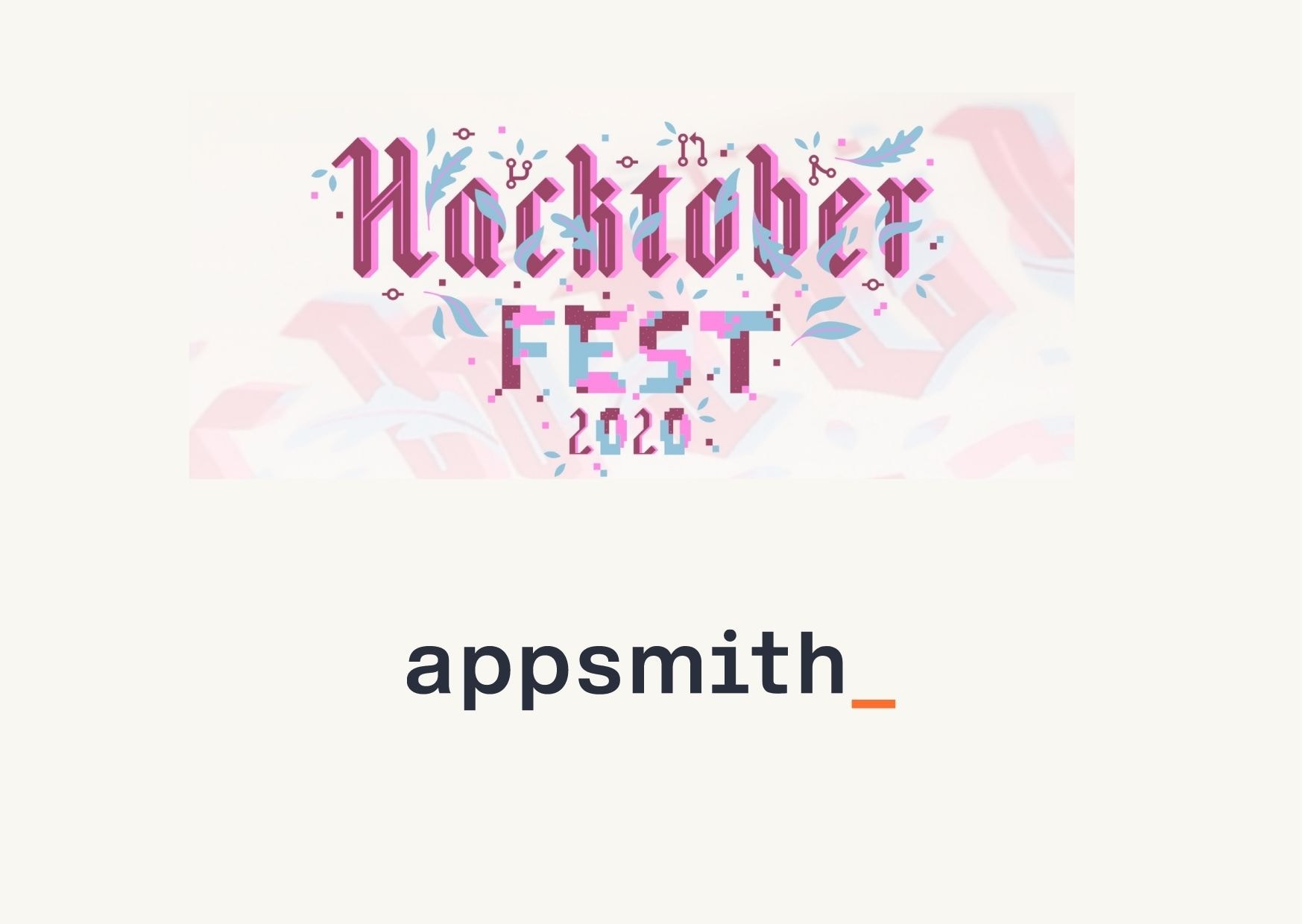
It's been a busy week at Appsmith, thanks to Hacktoberfest. There's no better way to end this week than by thanking all the developers who chose to contribute to Appsmith during this period. We are a small team of developers and this ❤️ means a lot to us.
Over the week, we've merged in 16 Pull Requests from contributors. That's insane!
“”"If you'd like to get in on the action, Appsmith is running a special challenge during the month of October where you not only get swag for contributing a valid PR but also a customized mechanical keyboard; for inviting other users to contribute to our repository."
“”"Check out details of the Appsmith Challenge here."
Here are the contributors (in no particular order) that I'd like to mention & thank.
Also, a lot of folks improved our documentation. We've merged 20 PRs just for our docs. Some of the top contributors to our documentation are:
Thank you everyone for being a part of this project. Look forward to more pull requests & contributions.
Happy Hacking!
PS: Join our Discord channel and participate in the Appsmith Challenge and become a part of a welcoming community.
Related Blog Posts